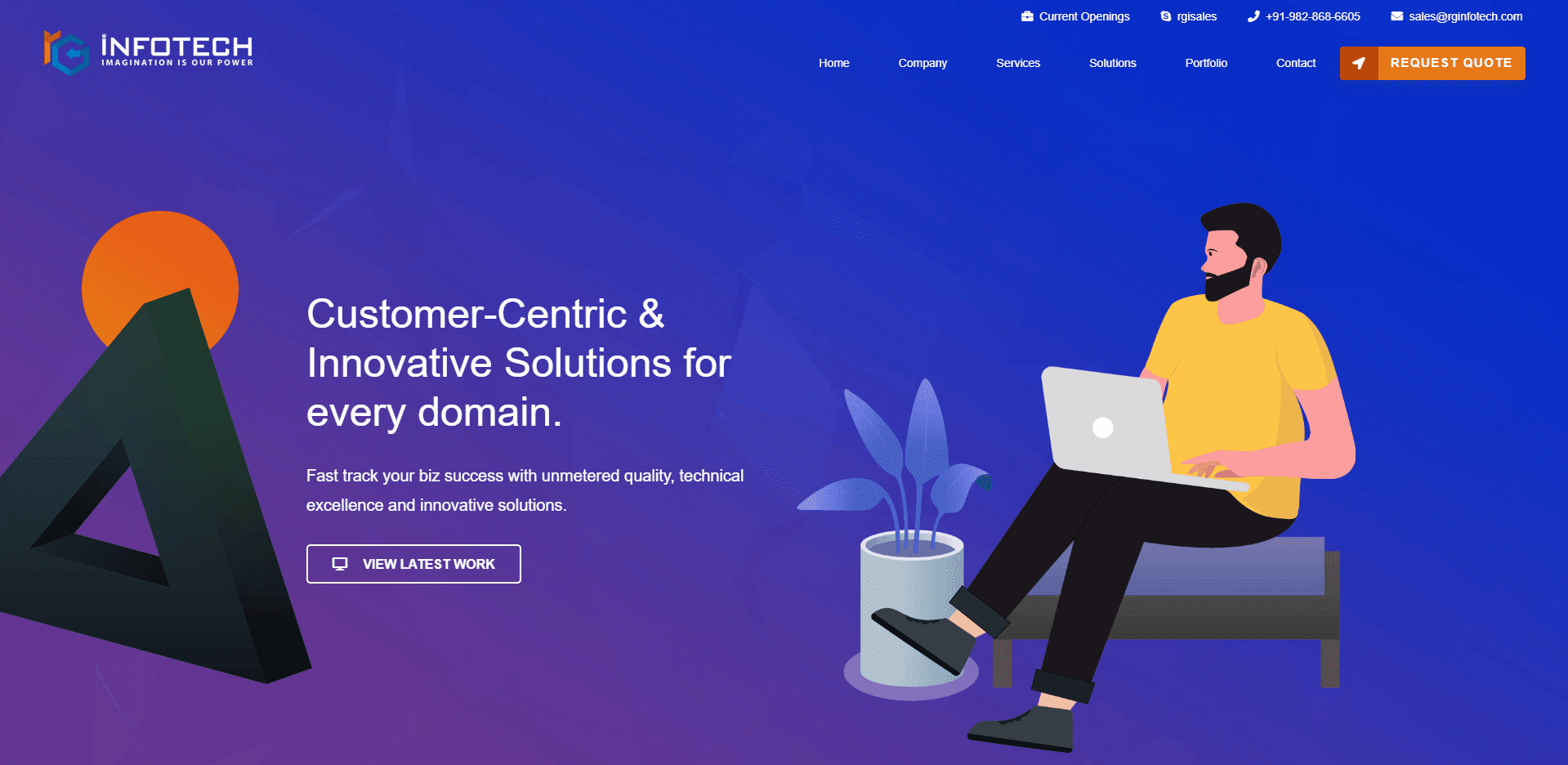WordPress Beginner’s Guide – How to copy existing blog posts into a new blog?
WordPress the leading CMS platform, preferred by several individuals as well as organizations to showcase their online presence or to share their thoughts through interactive posts. According to the stats available online, WordPress controls around 60% shares in CMS market with 19,910,389 approx. 19.9 million active sites.
Even according to the activity stats available on WordPress itself, users used to publish around 86.4 million new posts and 46.7 million new comments every month. The stats simply show the monopoly of WordPress in the blogging industry.
You can check out the new post activity chart beneath:
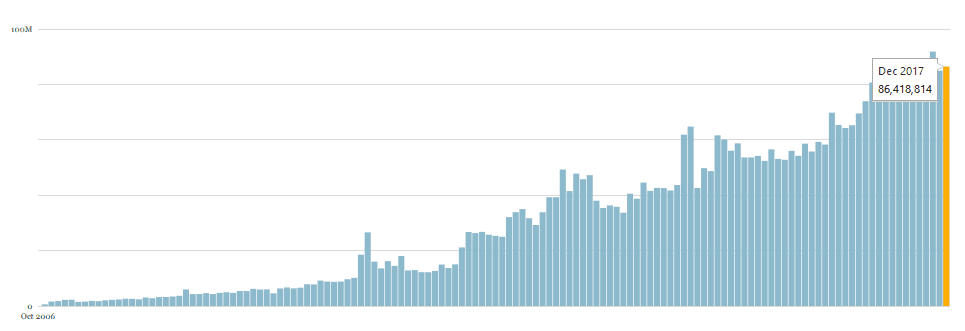
Confronting the installation and customization will surely improve your performance and knowledge about WordPress and make you more comfortable while blogging. Even, once you got stuck you can get multiple tutorials about it or you can participate in several forums and discuss your doubts.
A giant look like problem has a simplest solution and it’s already built with WordPress to make your experience much better. The leading CMS is offering inbuilt Import-Export feature to help you in transferring your content from one website/blog to another. Let’s take an in-depth understanding of it:
Step #1 - Export WordPress content
First of all, we have to sign in to our old WordPress website and reached to WordPress dashboard. In the WordPress dashboard, we used to have a long list of features including appearance, settings, posts, pages, media, comments, users, plugins, and so on. Here, in that list, we also have tools section where we have default export option. Just click that export option to move forward.
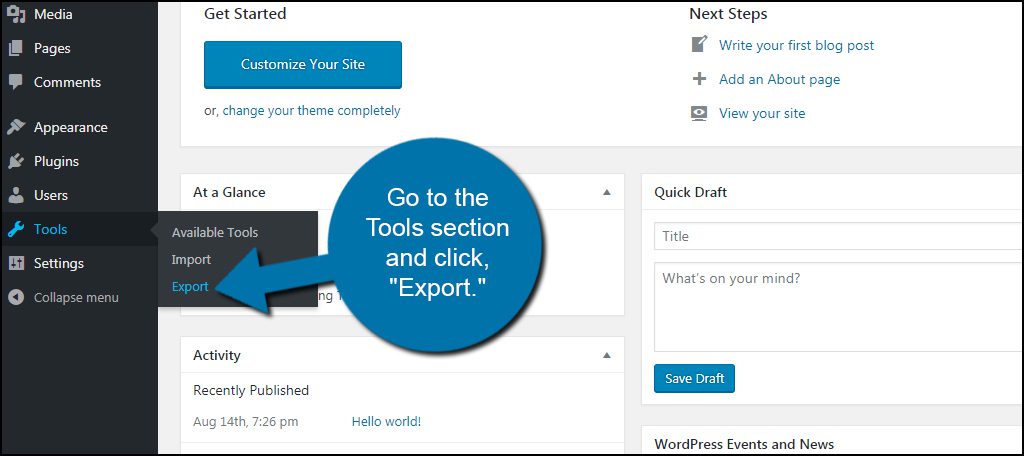
Here on the screen, we’ll have options like: All content, Posts, Pages, Media, etc. choose one according to your need or can go with the default “All content” option, where you will export every single thing automatically. Once, you select your preference, just click on “Download Export File”, as I do for default selection.
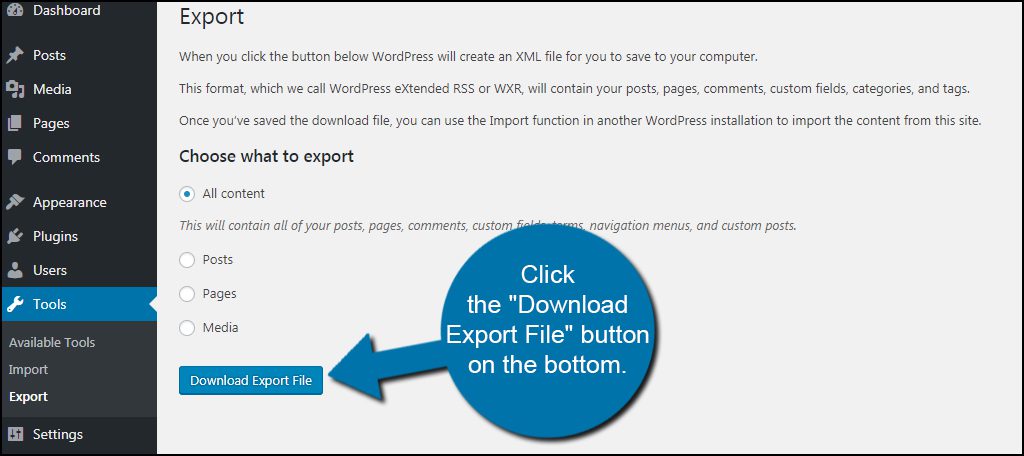
The .xml file will save into your system by asking location preference or at the default download folder. You can paste the downloaded file on your system, so you can get it easily.
Once, you have done by exporting the .xml file, you can move forward to the next step.
Step #2 - Import the content
To initialize this step, you have to log into your new website, and similarly go through the dashboard option – “tools”. In the tools section, you will see an option “Import”, just click on it.
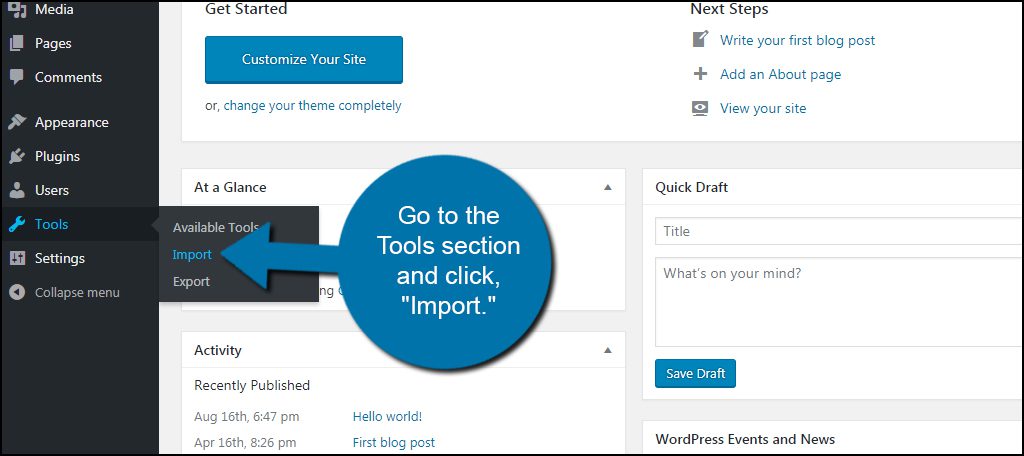
Here, on the Import screen, you’ll get a list of available Importers including WordPress. The list specifies that WordPress supports multiple blogging platforms to import posts, which can help you in future to export and import content from Blogger, Tumblr, Blogroll, etc.
Move to the WordPress Importer in the list and install the importer for it. It’s a quick add-on that allows you to import content from the exported .xml file. Once, you completed the installation, you need to run the installer, that’ll appear beneath the WordPress now.
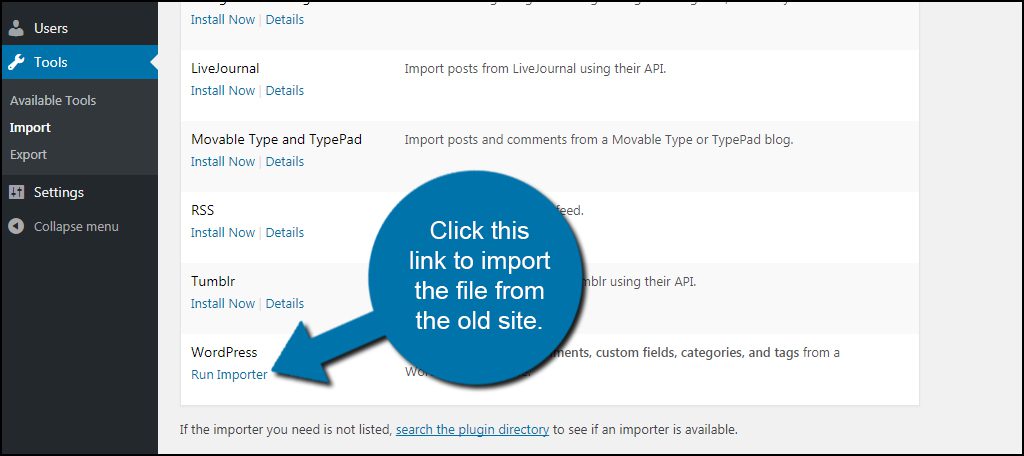
Now, choose the exported .xml file from Import screen, that you have saved on your system prior. Once you have done with the selection, you can now upload the file and initiate import process.
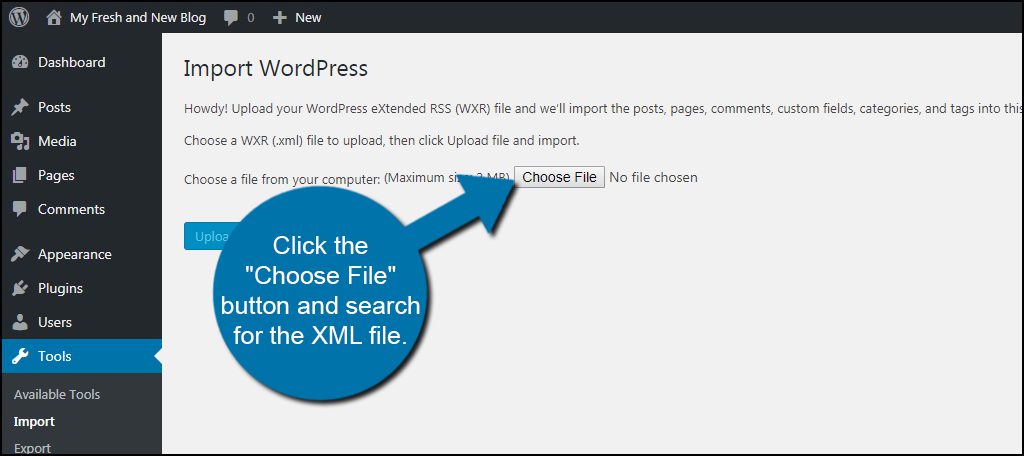
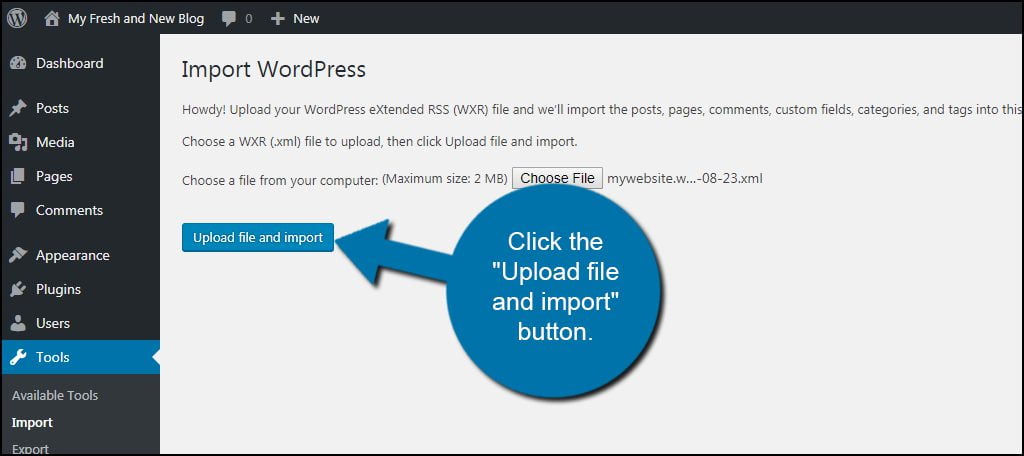
The click will take you to the next screen, where you will be asked for the user role. Here, you can assign authors to the posts and also download the attachments via selecting “Download and import file attachments” checkbox option
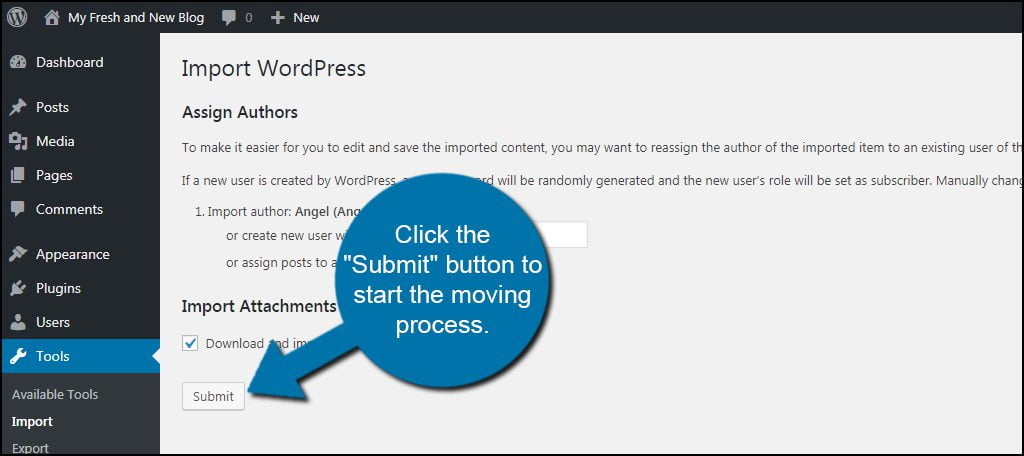
Wrapping Words!
Transferring the content will help you to move your existing content from one blog to another, even without saving the attached images, PDFs, etc. into the system. The process continues online and will surely take time, so keep patience. Once the process completed, you will get all your content on your new blog.
For a better understanding, check out the video shared by Lisa wood,
Image Credit: greengeeks.com
To know the number of top rated WordPress Design Company, existed across the globe click on the link and explore more.
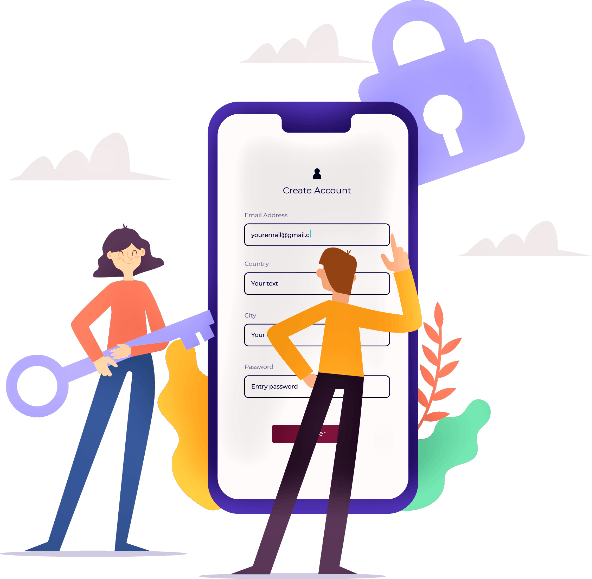

 rgisales
rgisales